Managing Folders
The following sections show you how to use folders in your bookmarking system.
Using folders with your bookmarks is not required, but is strongly recommended to improve your user experience.
The bookmark system allows you to create custom folders in any tab in order to organize your bookmarks effectively.
Adding Folders
Navigate to your bookmarks.
Select the tab you would like to add a folder into.

Click on Add Folder.
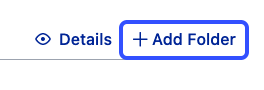
Enter the desired name of the new folder, then click Confirm.
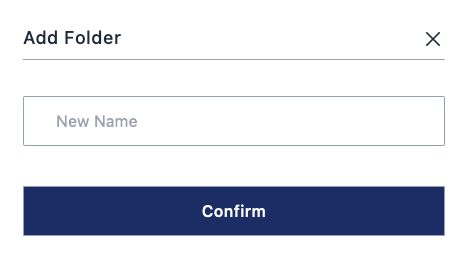
Your folder has now been created within the selected tab.
Renaming Folders
Navigate to your bookmarks.
Select the tab containing the folder you would like to rename.

Click on the folder and select Rename.

Enter the desired new name of the folder, then click Confirm.
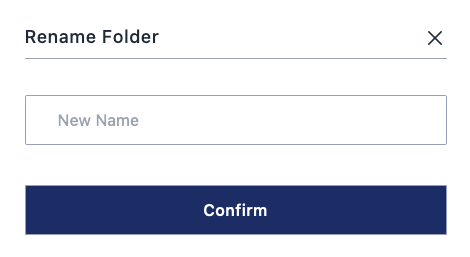
Your folder has now been renamed.
Deleting Folders
Navigate to your bookmarks.
Select the tab containing the folder you would like to delete.

Click on the folder and select Delete.

Click Confirm on the confirmation prompt.
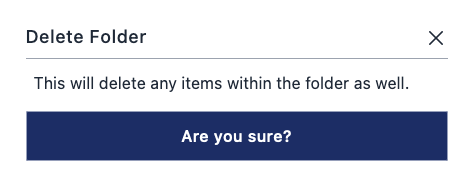
Your folder has now been deleted.