Adding Bookmarks
The following sections show you how to add bookmarks to your bookmarking system. All contracts, clauses, defined terms and searches can be bookmarked.
Contracts, Clause and Defined Terms
Navigate to the Contract, Clause or Defined Term you would like to bookmark.
Click on the Bookmark dropdown menu in the main menu bar.

In the dropdown menu, click on Add Bookmark.
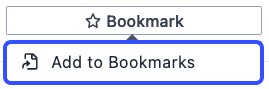
In the prompt, select the folder you would like to save the bookmark into.
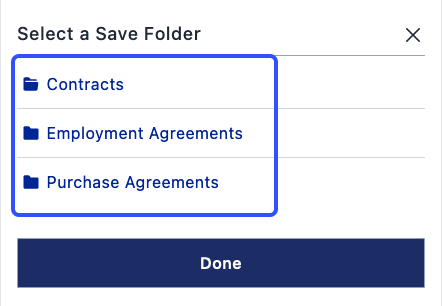
Your bookmark has now been created.
If you have not added any additional folders, you can manage your folders in the bookmarking tab in your account settings.
Searches
Navigate to the Search you would like to bookmark.
On the search page, click the Options button.

In the options menu, click on Bookmark Search.
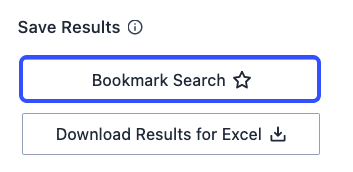
In the bookmark prompt, enter the desired name of the bookmark and select the folder you would like to save it to.
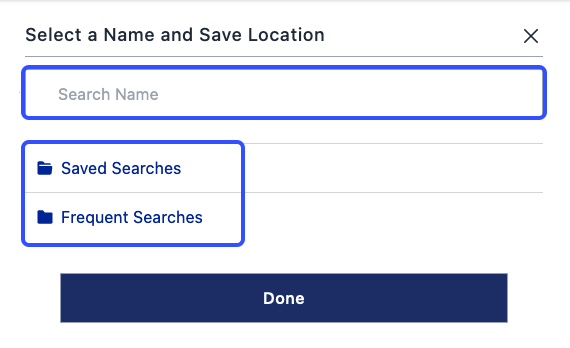
The search has now been bookmarked.
If you have not added any additional folders, you can manage your folders in the bookmarking tab in your account settings.