Managing Two-Factor Authentication
You can enable two-factor authentication to add an extra layer of security to your account. The following steps show how to manage two-factor authentication for your Rulation account.
Rulation supports two-factor authentication through authenticator apps, such as Google Authenticator or Authy, which generate a time-based one-time password (TOTP) to verify your identity.
You can also link your Google account to benefit from its two-factor authentication if you prefer. For more information, see Using Google to Log In.
Activating Two-Factor Authentication
Log in to your account at rulation.com/login.
Click on the Account Dropdown Menu

Click on Account Settings in the menu in the top right corner of the screen.
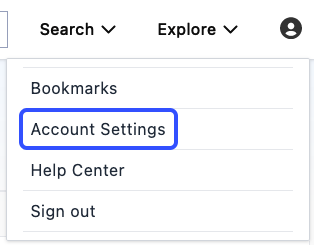
Click Setup Two-Factor Authentication under Two-Factor Authentication.
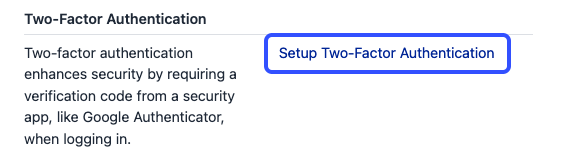
Follow the prompts to enroll your authenticator app by scanning the QR code or entering the secret key, then click Next.
noteYou may download an authenticator app, such as Google Authenticator or Authy, from the App Store or Google Play Store.
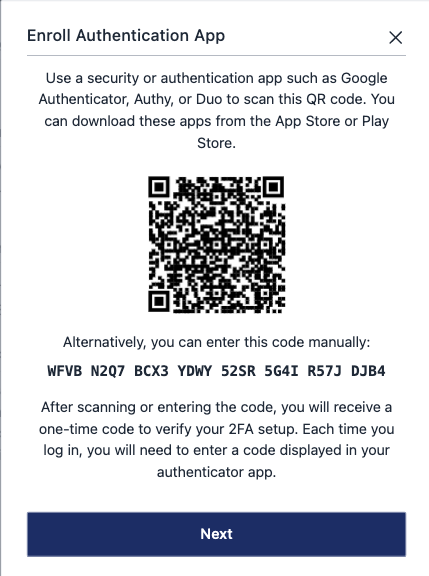
Enter the verification code displayed from your authenticator app and click Verify.
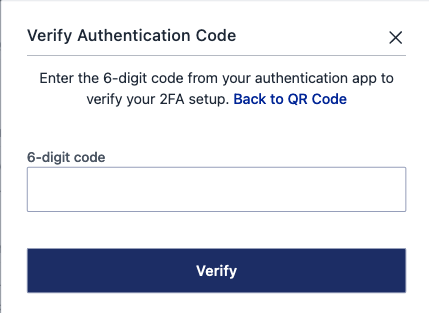
You will receive a success message once the two-factor authentication is activated. Copy the backup codes and store them in a safe place, then click Finish.
cautionIf you lose access to your authenticator app, you can use the backup codes to log in to your account. Ensure you store them in a secure location, such as printing or writing them down.
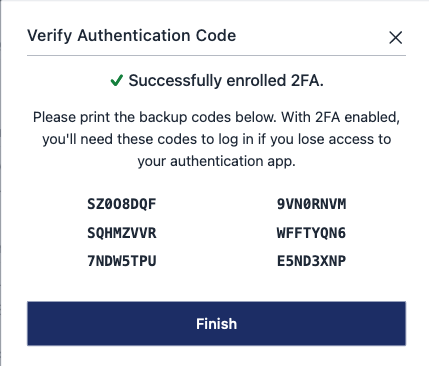
Your two-factor authentication is now activated and will be required each time you log in to your account.
Disabling Two-Factor Authentication
Log in to your account at rulation.com/login.
Click on the Account Dropdown Menu

Click on Account Settings in the menu in the top right corner of the screen.
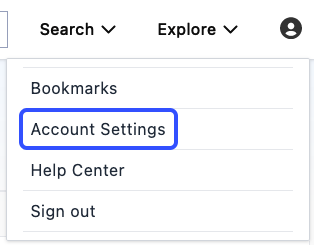
Click Disable Two-Factor Authentication under Two-Factor Authentication.
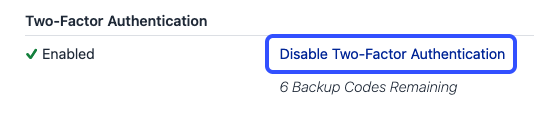
Click Disable in the confirmation dialog to confirm the action.
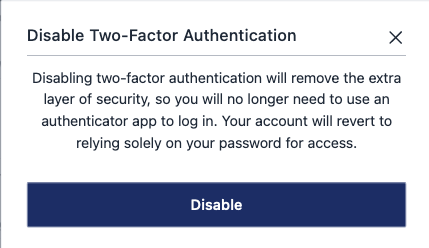
Two-factor authentication is now disabled for your account. You can re-enable it at any time by following the steps to activate two-factor authentication.